Since so many patterns that we buy online or get for free are in a pdf format, I got to wondering if you all knew how to print selective pages from a pdf format? If you download a 40-page tutorial, do you print out 40 pages when all you really need to print is the one or 2 pages that have the templates? It's much easier to keep the instructions on your computer and read them and then go sew your first step and go back to read the next step on your computer rather than wasting so much ink and paper by printing the entire pattern or tutorial. I also think looking at your computer screen is much easier to see the photographs than printing them onto paper. So I have created a tutorial about how to print only the pages that you want to print out. I took photos of my actually computer screen so I apologize if the photos aren't that clear because the camera really photographed those pixels too.
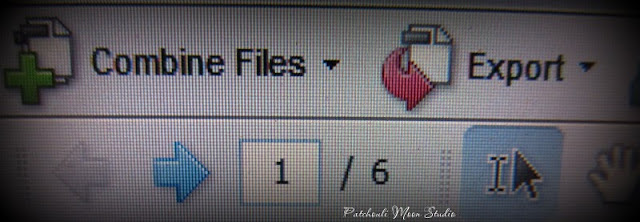 |
| At the top of an Adobe pdf document you will see this. On my example here it shows 1/6. This means you are on page 1 of 6 total pages. |
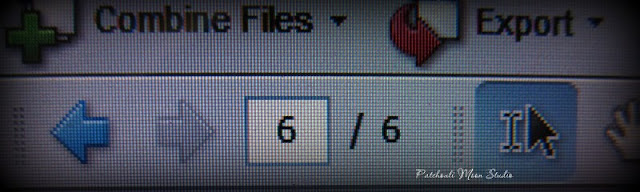 |
| Now I have scrolled down to page 6 of 6 pages. You can scroll down or if you know that the templates you are looking for are on a specific page number such as page 6, you can also type that number into the first white box and then you will get there faster. |
 |
| This is the template page I want to print out, which is on page 6. |
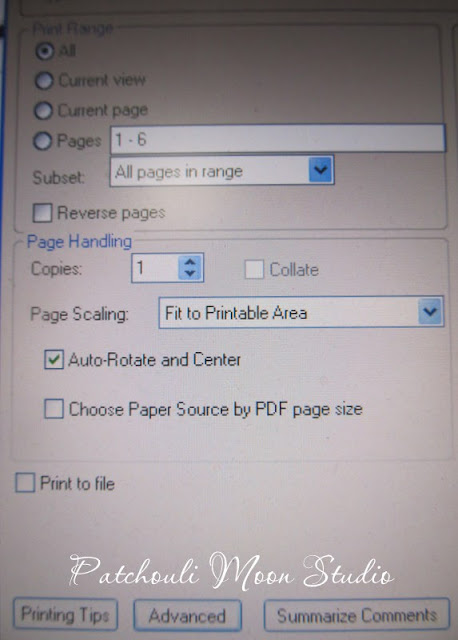 |
| When you click on the print button or "Ctrl P", this is what will open. Notice that where it says pages it shows 1-6. It also shows the button "all" selected above. This is where you can change what you actually want to be printed. |
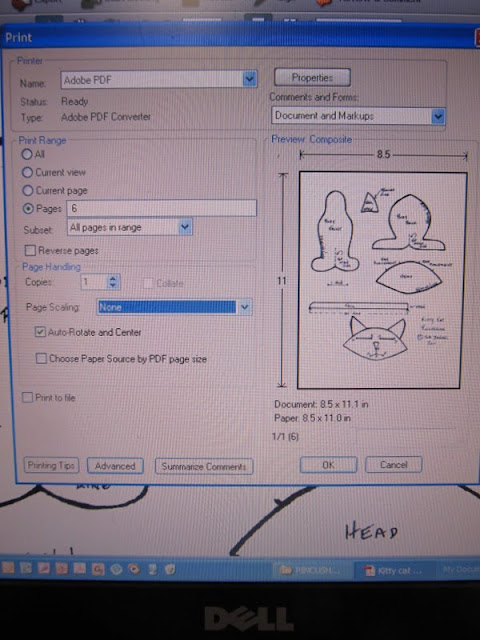 |
| By selecting pages instead of all, you can type in the page or pages that you want to print. For example I typed in number 6. As you can see the preview on the right shows the page with the templates that I want to print. If I wanted to print more than one page, but not all the pages I could type in something like this: 1-3, which would print pages 1 through page 3. However, if I didn't have consecutive pages to print and wanted to print say page 1, page 3 and page 6, then I would list the pages numbers with a comma separating them like this: 1,3,6 and only those pages would print. You can also print a combination of consecutive and individual pages too. Something like this; 1, 3, 7-10, 13, 18. This saves time rather than having to select each page one-at-a-time to print. |
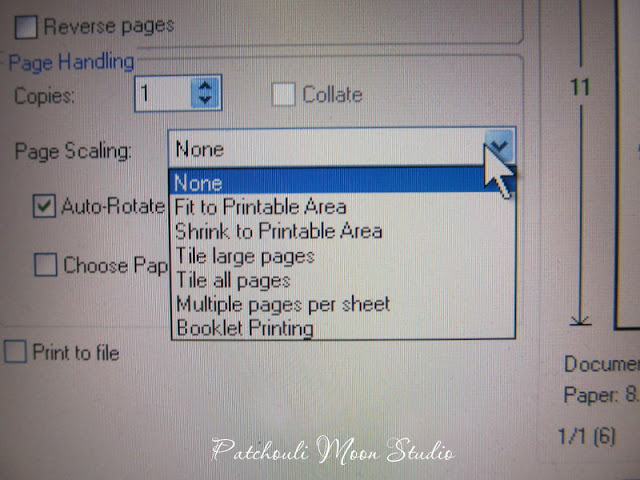 |
Another thing to consider is whether or not you need the templates to be the correct size. A lot of times you will
see a little one-inch square on a page so that if it prints and measures one-inch then you know you have the size correct. So how do you know if it will print the correct size and not print too large or too small? Where it says page scaling you want to click none so that it prints the correct size. If you check one of the other options your printing might be too large or too small, which will not always work if the item you are making needs to fit onto a certain size, such as an applique that needs to fit onto a 6-inch square quilt block. |
So now you can try printing out only the pages that you really need. I hoped this tutorial helped you if you didn't already know how to do this. If you still need help ask me a question in the comment section or email me directly. My email is listed on the right side and where you make your comment.
*The template I show in my computer example is from a free pattern by
Sue Daniel. I needed a pdf example and this one was on my computer, so I used it.
 Pin It Now!
Pin It Now!
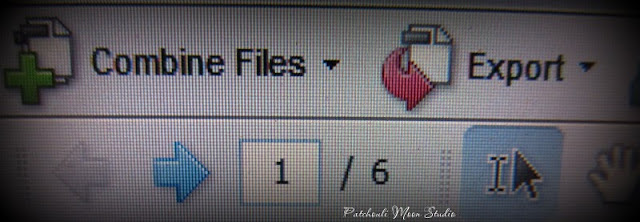


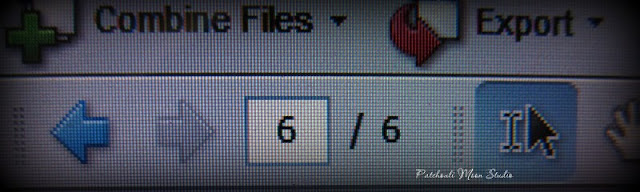
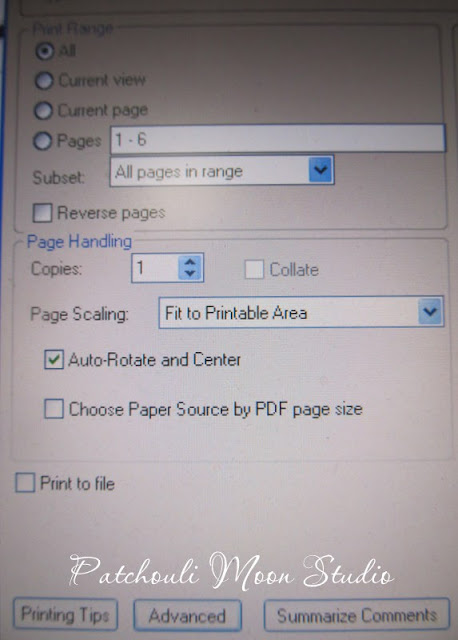
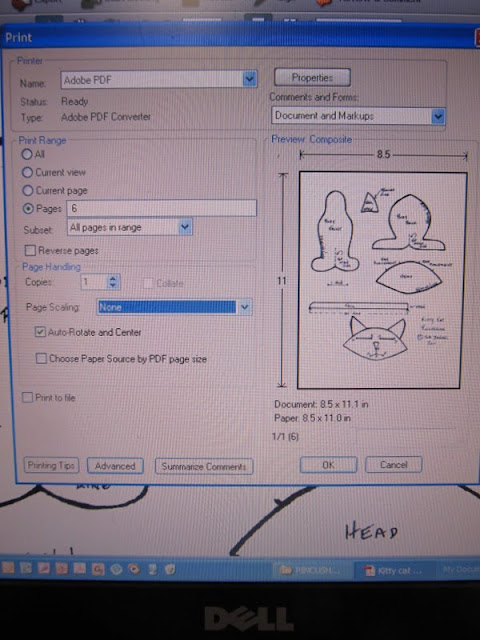
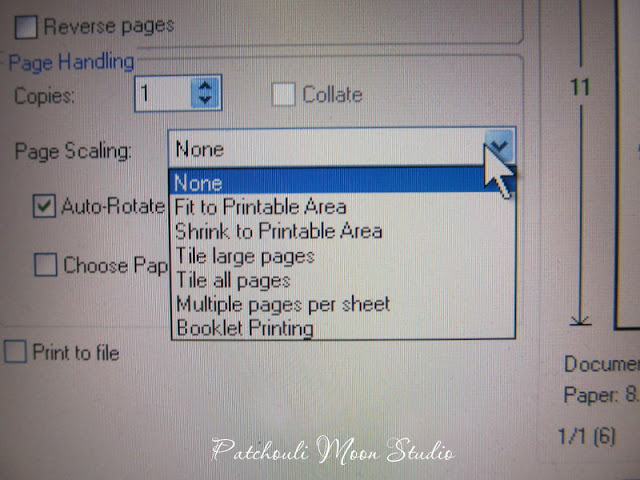
this is so helpful and you explain my problem perfectly. many of my favorite pdf files are huge and while the details are very important and the large pictures are great I usually only need the template. this is great, thank you and I appreciate you showing every step.
ReplyDeletetara
This is one thing I do know how to do but it's always good to see a tutorial as it will always be helpful to someone.
ReplyDeleteThanks for the tut. Love that you hd the screen shots to show the steps.
ReplyDelete